Setting up Shadowsocks on Android
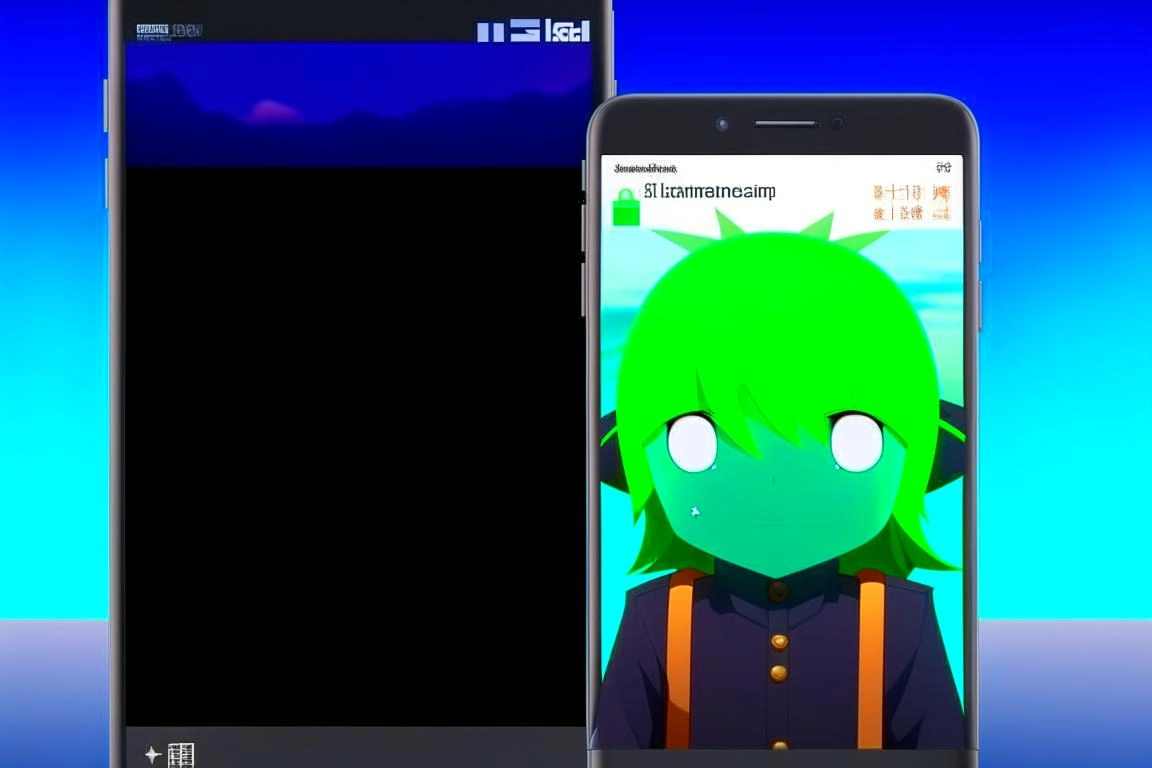
- Install the free Shadowsocks app on your Android from GooglePlay. Download Link: https://play.google.com/store/apps/details?id=com.github.shadowsocks
- Go to the Shadowsocks app and paste the copied URL like this:
-
ss://QWERTYQWERTYQWWRET@255.255.255.255:443/#vpn.how
-
- Select the added row (the selection is highlighted in green on the left)
- Now we need to select applications that will work through the VPN, and which ones directly.
- To do this, click on the pencil in the line with the key and in the window that appears, click on the item VPN mode for selected applications.
- You need to click on the label itself, not on the switch. Then a list of applications will appear.
- In this list, find and enable those applications that should work through the VPN - first of all, these are Instagram, Facebook, Twitter. Opposite them, the switch should be green.
- Do not include applications such as Sberbank, Government Services, Avito, Tax FL and the like.
- Once you have selected the desired applications, click the three dots in the upper right corner and select Apply settings for all profiles. This will help you when you change the passkey, you will no longer have to select applications.
- And now it remains only to return to the profile settings by clicking the checkmark in the upper right corner to remember everything.
- You can now enable your VPN. To do this, simply click on the paper airplane at the bottom and it should turn green.