Radmin VPN does not connect: how to solve the problem
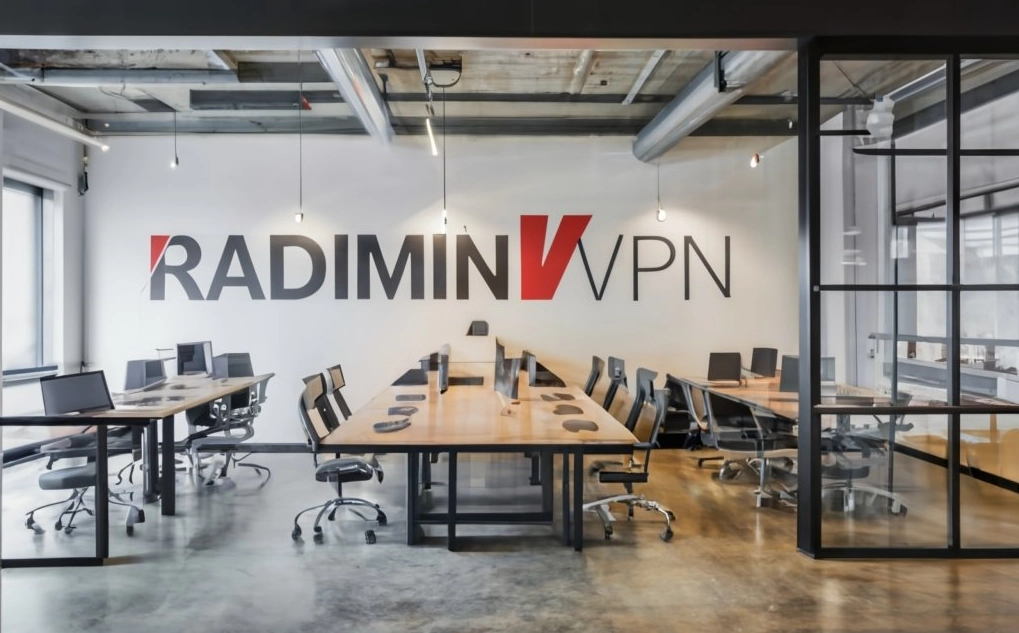
When using any VPN product, sometimes problematic issues arise that prevent a fast and stable connection. Radmin VPN – not an exception. Today we’ll look at why problems with prolonged or endless connections may occur when using VPN Radmin.
Radmin VPN endless connection: causes and solutions
When you detect problems with connecting to a VPN network, there are several main points that you should pay special attention to in order to try to solve the problem. In general, identifying and troubleshooting problems with establishing a VPN connection are discussed in the article Why VPN doesn't work. Below we will study in more detail the reasons and algorithms for restoring communication with the VPN network specifically when using VPN Radmin.
In the case when Radmin VPN does not connect, the first thing you can suspect is:
- Unstable or inactive Internet connection from the provider;
- incorrect entry of user identification data (especially if they were recently updated, entered manually, or are likely to lose their relevance);
- the application lacks permission to install correctly on the device;
- technical failures when connecting to a specific server;
- active firewall and antivirus;
- correct proxy server settings (if used);
- outdated version of VPN.
- other less common causes of failures in any software or technical link in the user-server chain and back.
Radmin VPN doesn’t work: fixing the problem
When Radmin VPN shows an endless connection or a “waiting for response” message, you should take the following steps to resolve the problem:
- Correct reinstallation of the application, the purpose of which is to grant the application the right to run as an administrator. To do this, uninstall the incorrectly installed program through the control panel and re-download the most recent version. A fundamental nuance: by right-clicking on the config file, we allow it to run as administrator. We complete the installation. We also launch the program for the first time on behalf of the administrator using the right mouse button on the program icon.
- Connecting a working proxy server. If you are working through a proxy server and you suspect that the previously used network address has been banned, switch to a new one. To do this, you need to find any online proxy server, in Radmin, in the additional settings item, indicate its network address and designate the port. If necessary, log in using your login password. Save the settings.
- In the case when the previous options did not work – check the relevance of the selected version Radmin VPN. Download VPN software from the official website and install, run as administrator.
If after this the functionality of the VPN is not restored and Radmin VPN does not connect, then for additional help and to identify the cause of the problem, it is recommended to contact the technical support of the service provider or the network administrator.
Private VPN server: no public resources – no problem
Private VPN server – This is a more individualized step towards the evolution of using VPN technologies for your own benefit. In this case, you have full control over the configuration of your private VPN server, which allows you to fine-tune it according to your needs and preferences. Private VPN servers also allow you to select protocols and configure them for optimal compatibility with your devices. In general, private VPN servers provide more control and flexibility in settings, which is important for those who value their privacy and security in the digital world.
On Private VPN server you can buy a private VPN server, and also find extensive information about VPN. There are many fascinating facts about virtual private network technologies presented here. Dive into this resource to make the best decisions to improve your online security and maintain the highest level of privacy.